1. To get started you need adobe Flash Cs2 or Cs3 to create flash objects.
2. Create a new flash (Action Script 2.0) movie.
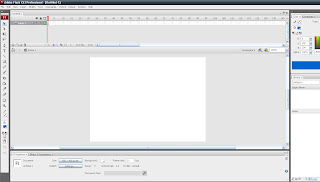
3. Now create a small box in the upper left hand corner like so :
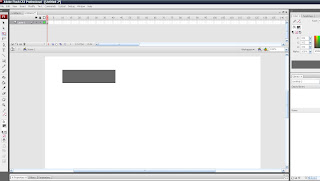
4. Next use the text tool to create a text area and set the text to #value#. Crysis usually uses the font Agency Fb, through the Hud.
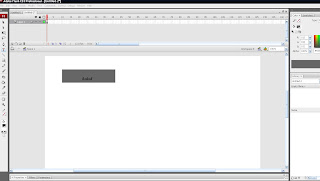
5. Next, change the text area from static text to dynamic text, and set the Instance Name to "varText". Your properties should look something like this.

6.Next comes the most important part. You must embed the symbols into the text area, click on the "Embed…" button and select the following and click OK
7.If you don’t follow that step properly you will end up with boxes.
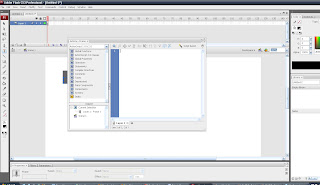
8.In the Actions Window, select Scene 1 from the object explorer, and type the following code.
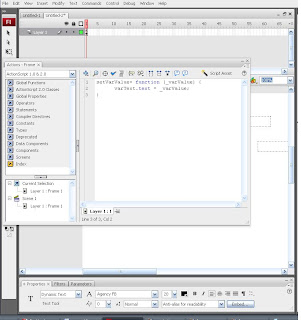
9. Now export the movie to a file and call it "myfirstHUDItem.swf". Be sure that Action Script 2.0 is selected from the Action Script version dropdown.The following settings were used.
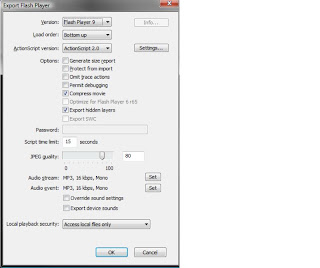
after that step it got a bit messy and i wasnt able to continue, i will keep attempting the next few steps and post up on it went. It is difficult for someone that has never used flash before. I know that it can be done, but there is a lot of trial and error. In particular this case, we are constrained for time, so in terms of making it possible, it could take days for someone like me as oppossed to someone who is pro at crysis.
My tutorial for the wiki posted up into crisis
http://files.filefront.com/Crysis+Tutorial+In+text+oypdf/;13900918;/fileinfo.html
No comments:
Post a Comment